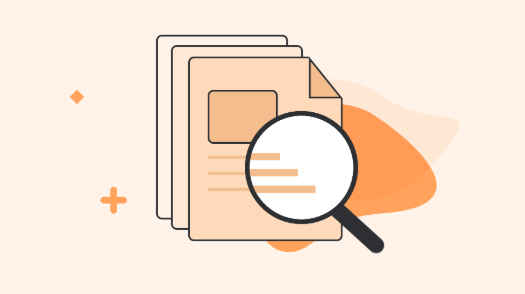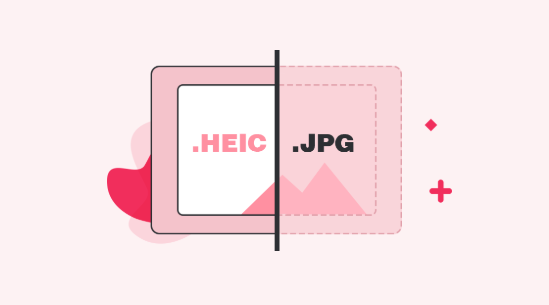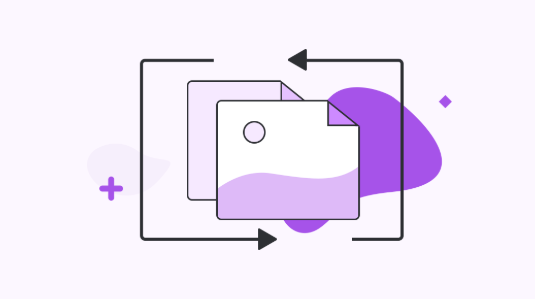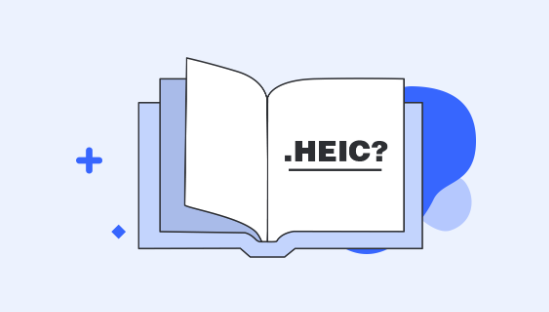How to Batch Convert HEIC to JPG on Mac & Windows
Are you looking for batch HEIC to JPG converter? If yes, then you have come to the right page. This guide has mentioned ultimate converter you can use to batch convert HEIC to JPG on both Mac and Windows.
HEIC or High-Efficiency Image Container is the new file format created by Apple for iOS 11 devices and macOS High Sierra or later. Without any doubt, it is a great space-saver for users as the size of this new file format is much smaller as compared to JPG. However, it comes with a major problem i.e. it doesn’t currently have support in Windows environments. As there are lots of iOS 11 users all over the world and that’s why sharing these pictures with devices running on other operating systems or older iOS versions is a truly big issue.
That’s why you need a HEIC converter so that you can convert HEIC images into the most compatible format i.e. JPG that works on every operating system without any hassle.
Luckily, there are many HEIC to JPG converters available online, but only a handful of them are reliable to use. Here, in this guide, we have listed the HEIC converter that will allow you to batch convert HEIC to JPG on Mac as well as Windows without any loss in quality.
How to Batch Convert HEIC to JPG on Mac and PC
When it comes to the most powerful and reliable bulk HEIC to JPG converter – iMobie HEIC Converter stands out of the huge crowd. With the help of this online converter, you can easily and quickly convert HEIC images into JPG format on both the Mac and Windows system. This tool has truly made it faster and easier for users to change HEIC to JPG.
Now, you can view and open the HEIC image on every platform whether it is Windows or Mac running below macOS High Sierra and all thanks go to iMobie HEIC Converter.
Here are its main features:
- It let you bulk convert multiple HEIC images to JPG format.
- Several File Formats to choose: JPG, JPEG, PNG and GIF.
- Various Image quality options to choose from i.e. Standard, Medium and High.
- You can simply drag and drop HEIC files or folders you want to convert on the converter interface.
- It preserves EXIF metadata of pictures.
- The tool is 100% free to use.
- It works on both Mac and Windows systems.
Here is the step-by-step guide on how to bulk convert HEIC photos to JPG format by using iMobie HEIC Converter:
Step 1. Go to this Free HEIC to JPG Converter official site and then, you can select file format and image quality on the top-right corner. Then tap on “Click to Select” to add HEIC files you want to convert. Also, you can simply drag and drop the HEIC files to the converter interface.
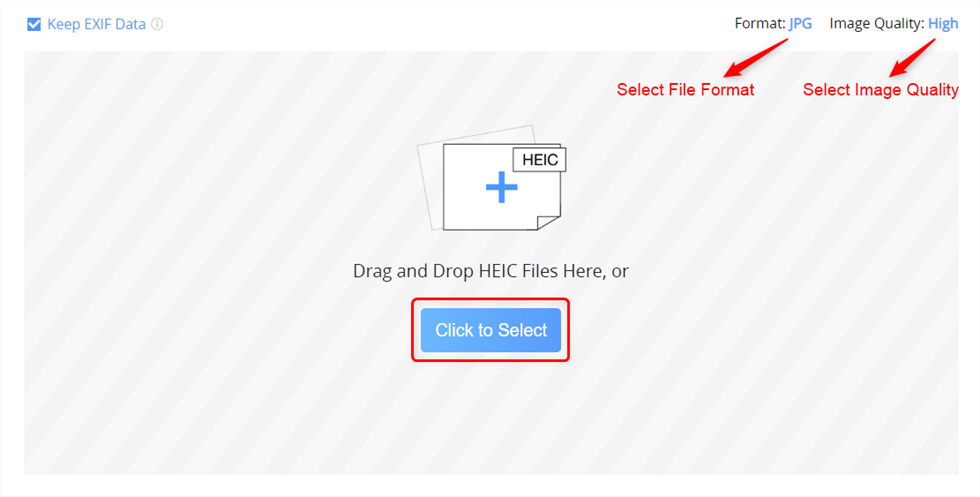
How to Bulk Convert HEIC Photos to JPG – Step 1
Step 2. Now, the tool will begin the conversion process and you can also select the image quality as per your preference.
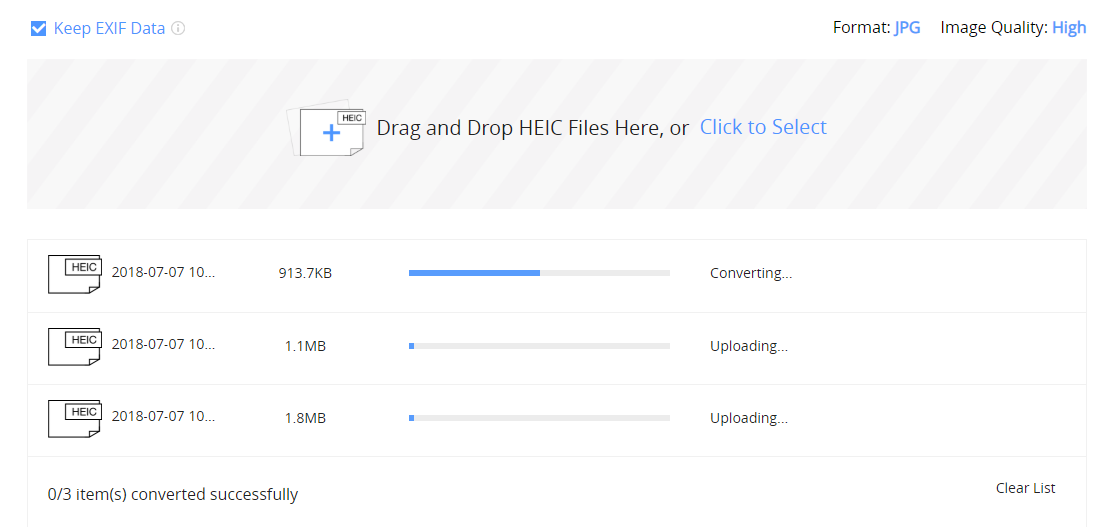
How to Bulk Convert HEIC Photos to JPG – Step 2
Step 3. Once the conversion process is completed, you can download all converted HEIC files to JPG format by clicking on “Download All”.
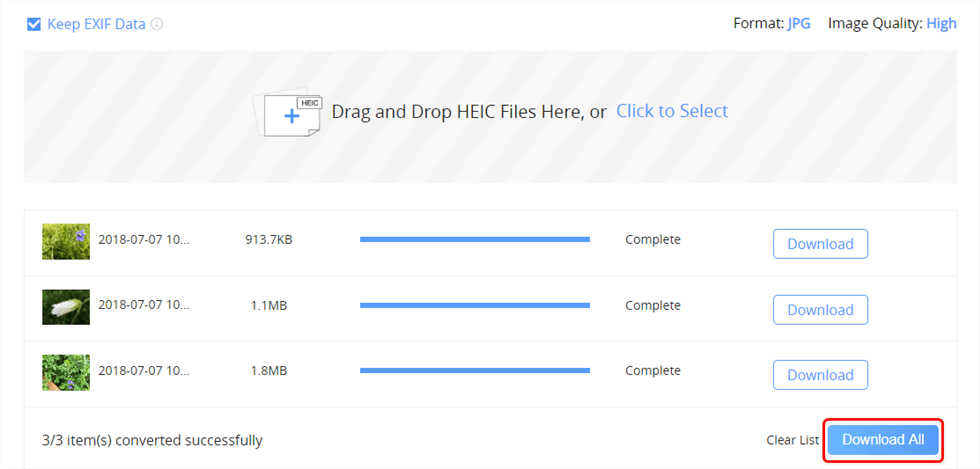
How to Bulk Convert HEIC Photos to JPG – Step 3
The Bottom Line
That’s all on HEIC to JPG converter online multiple files. Whenever you need to convert HEIC images to JPG format, iMobie Free HEIC Converter is the perfect solution for you. It is a free online tool you can use to convert HEIC files to compatible formats in just a few minutes. If you have any doubts, please feel free to ask in the below comment section.
More Related Articles


iMobie HEIC Converter
FREE & Simple Tool to Convert Any HEIC File to JPG in 3-Step:
- * 100% Free & Safe