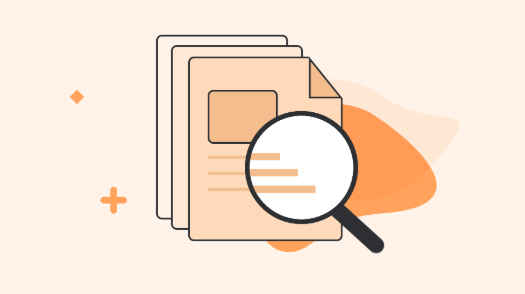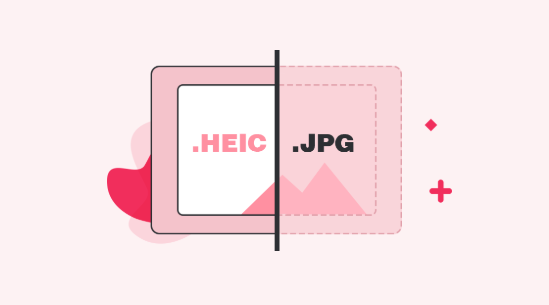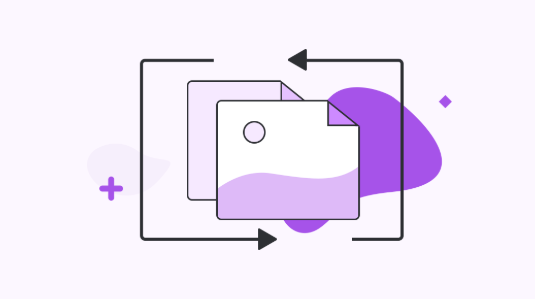How to Open and View HEIC File on Android
If your iPhone friend has shared some HEIC files with your Android device and you don’t know how to access them, the following guide should teach you how to open HEIC files on an Android device. Read on to find out all the available methods.
- Home
- Heic Skills & Problems Fix
- How To
- How to Open and View HEIC File on Android
Unless you have been living under the rock, you would know what a HEIC file is and where it is used. Basically, it is just a file format that Apple uses for the photos taken on its devices. So if you have captured a photo on your iPhone or iPad running iOS 11 or later, your photos have likely been saved in the HEIC format. These photos can easily be viewed on an iOS device, however, the issue arises when you want to view these files on Android.
Android does not have native support for HEIC as of this writing so you can’t use the built-in tools on your device to view the HEIC images. However, there are some other alternative methods that you can use to view such files on your Android device. The following guide shows how to view HEIC files on an Android device using alternate methods.
How to Open HEIC File on Android with Dropbox
While Dropbox is more of a storage service and less of a file viewer, it can be used as a HEIC viewer on your Android device. If you are not sure how that works, the following steps show how to use Dropbox to view HEIC files on your Android device.
Step 1 Install the Dropbox app on your iOS device and upload all the HEIC files you have to the Photos folder in your Dropbox account.
Step 2 Download and launch the Dropbox app on your Android device. Open the Photos folder and you should be able to view HEIC files.

How to Open HEIC File on Android with Dropbox
Even though your Android device does not have native HEIC support, the Dropbox app is capable of showing HEIC files on your device.
Also Read: How to Convert HEIC Photos on DropBox to JPG >
How to Open HEIC File on Android with Email
If you do not wish to use the Dropbox method for some reason, another way you have is to use your email account to share and then view HEIC files on your Android device. In this method, what you need to do is send yourself all the HEIC files you have from your iOS device over to your own email address. The following is how you do it.
Step 1 Launch the Photos app on your iOS device, select the photos you want to view on Android and choose share followed by email (Gmail or any other email service you use).
Step 1 Compose a new email to yourself with all of your selected HEIC files attached to it. Send over the email.
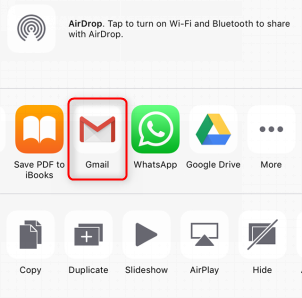
How to Open HEIC File on Android with Email
Step 3 Access your inbox on your Android device and you should be able to download and view files on your device.
That is how you can use the email method to view HEIC files on an Android device.
How to Open HEIC File on Android with iMobie HEIC Converter
While the above methods get the job done for you, they are not suitable for a professional environment. Fortunately, there is one more way to open HEIC files on Android and it uses a free tool to do so. It also makes your HEIC files compatible with all of your devices.
Enter iMobie HEIC Converter, a web-based application that allows you to upload and convert your HEIC files to a widely supported format. That way your photos are viewable on almost any device in the world. The following are some of the features the web-based app has for you.
- It converts your HEIC files to JPG which is widely supported.
- You can choose to keep your EXIF data intact.
- You can specify the image quality for your output.
- You don’t need to install anything on your Android device.
The following is how to open HEIC files on an Android device:
Step 1 The first thing you will need to do is transfer all the HEIC files from your Android over to your computer for conversion.
Step 2 When your files are transferred to your computer, open a web browser on your computer and head over to the iMobie HEIC Converter website.
Step 3 Click on the button that says “Click to Select” to upload your HEIC files for conversion. You may drag and drop your files as well. Checkmark Keep EXIF Data if you’d like to preserve your EXIF data. Choose image quality from the drop-down menu.
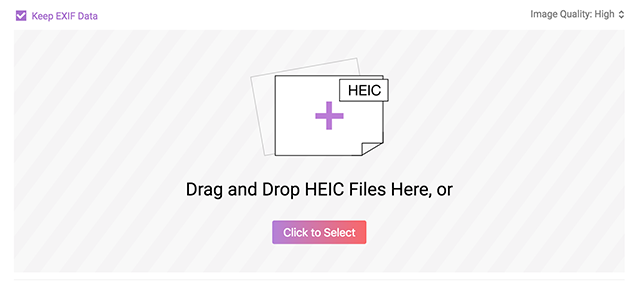
How to Open HEIC File on Android with iMobie HEIC Converter
Step 4 When the files are converted, download them to your computer. Then, transfer them over to your Android device.
You should be able to open and view the converted files on your Android device. That is how iMobie HEIC Converter helps you access HEIC files on Android devices.
The Bottom Line
If you are in a situation where you need to open HEIC files on your Android device, the above guide will help you do it using multiple methods. You can give a try to AnyGet HEIC Converter now, which enables you to view photos in JPG format across devices. We hope it helps you view your important HEIC files on your Android device.
More Related Articles


iMobie HEIC Converter
FREE & Simple Tool to Convert Any HEIC File to JPG in 3-Step:
- * 100% Free & Safe
Hot & Trending
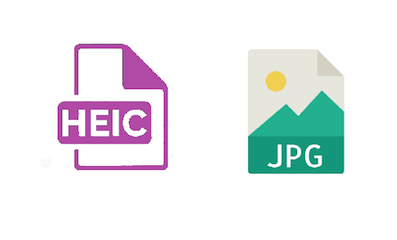 HEIC JPG Comparison: What’s the Difference between HEIC vs JPG
HEIC JPG Comparison: What’s the Difference between HEIC vs JPG
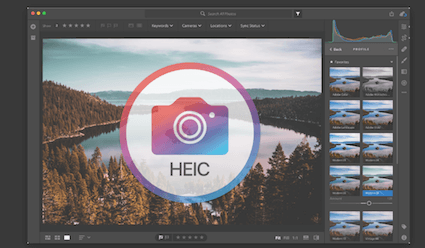 How to Import HEIC into Lightroom on Windows and Mac
How to Import HEIC into Lightroom on Windows and Mac
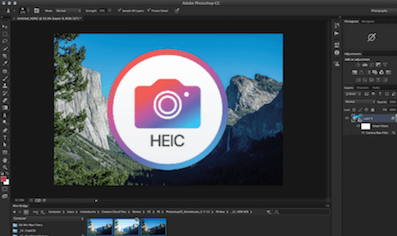 How to Open HEIC Files in Photoshop
How to Open HEIC Files in Photoshop
 How to Convert HEIC to GIF in 3 Free Ways
How to Convert HEIC to GIF in 3 Free Ways
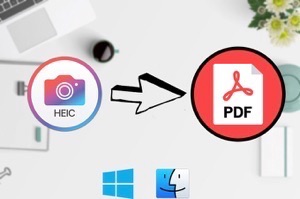 How to Convert HEIC to PDF for Free
How to Convert HEIC to PDF for Free
 The Best 5 Free HEIC Viewer for Windows and Mac
The Best 5 Free HEIC Viewer for Windows and Mac
 Top & Free HEIC File Converter for Windows/Mac
Top & Free HEIC File Converter for Windows/Mac
 How to Convert HEIC to JPG on PC/Mac
How to Convert HEIC to JPG on PC/Mac