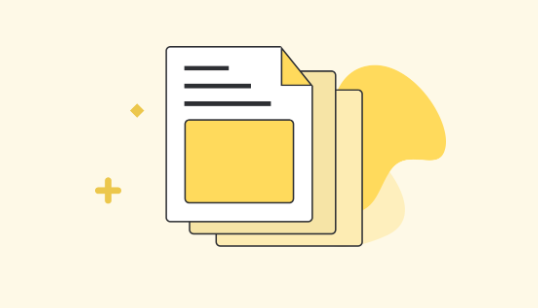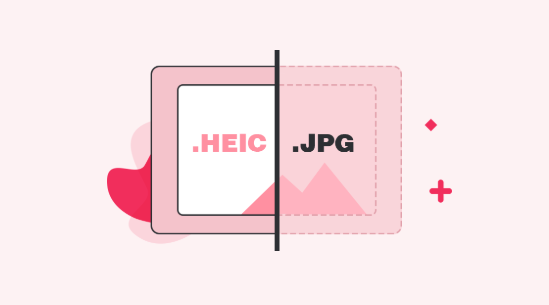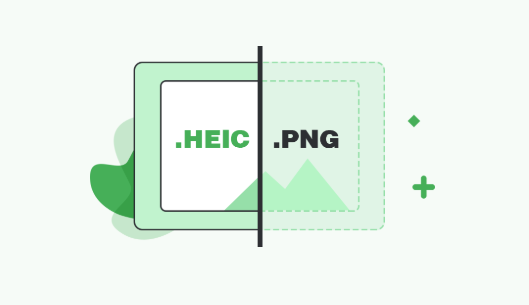Top & Free HEIC File Converter for Windows/Mac
Looking ways to convert HEIC files to other file formats? The following post lists some of the best and free HEIC to JPG converters. The post also takes a look at some of the salient features of these converters so you get to know them better.
When a new file format gets introduced for the first time, the first issue users have is they do not have any tools to open the newly introduced file format on your computers. HEIC was one of these formats that were not compatible with many of the devices out there when it was first introduced in 2017.
Fortunately, the developer community took a step and built converters that helped users convert HEIC files to other widely supported file formats. This way you can view HEIC files on your machines even though your machines do not have native support for the file format.
The following post covers some of the best HEIC converters so you can view these files as well as convert them to other formats on your Windows and Mac machines. Let’s check them out one by one.
1. Free Online iMobie HEIC Converter
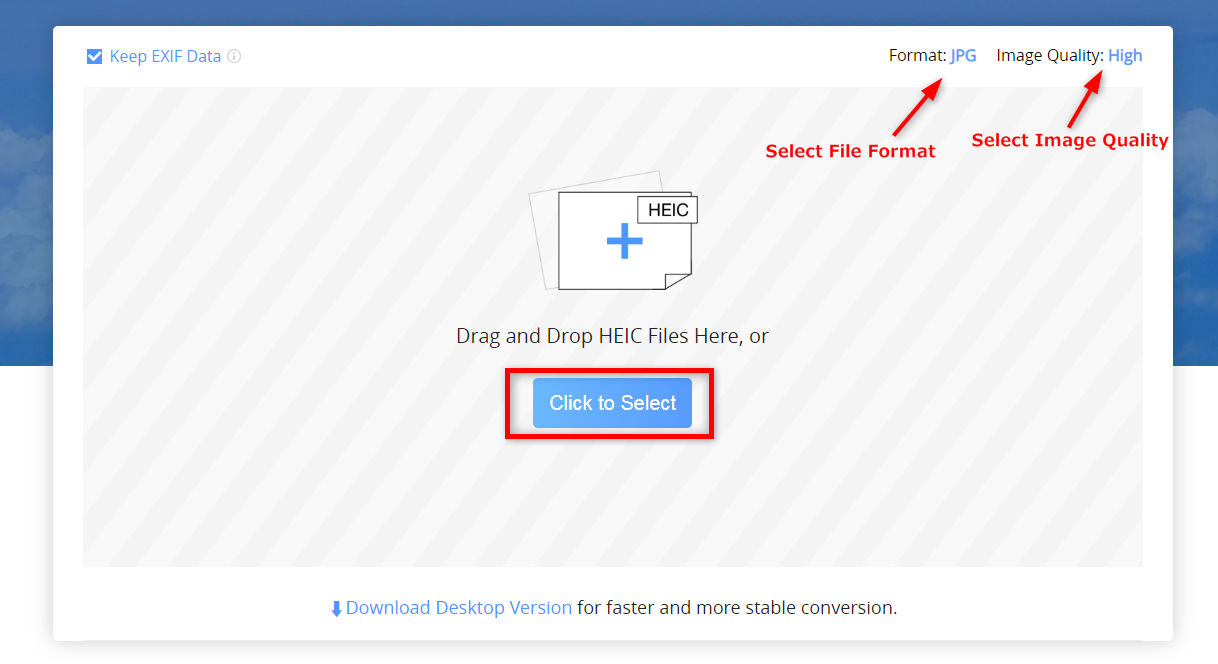
HEIC Converter #1 – iMobie HEIC Converter
If you prefer simplicity over anything else, FREE online HEIC converter is the best HEIC file converter without downloading and installing, iMobie HEIC Converter is such a free online tool. With a modern yet intuitive user-interface, the web-based app allows you to easily convert your HEIC files to the popular JPG format. It works right in any of your web browser and takes only a few moments to get your files converted.
The following are the advantages of using iMobie HEIC Converter:
- Converts HEIC files to JPG – a widely supported file format.
- Keeps your EXIF data intact.
- Three image quality options to choose from.
- Support for drag and drop of your HEIC files.
- Works on both Windows and Mac platforms.
- It’s totally free to use the app.
- Without downloading and installing at all.
It has the following disadvantages as well:
- It does not work without an active Internet connection.
With all these features, the app is worth giving a try and it certainly won’t disappoint you.
2. CopyTrans HEIC for Windows
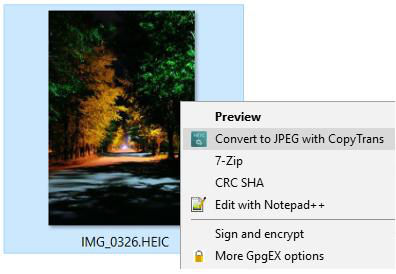
HEIC Converter #2 – CopyTrans HEIC for Windows
When there was no official solution available from Microsoft to view HEIC files on Windows, CopyTrans HEIC for Windows was the tool that got the job done. It is a HEIC to JPG converter app as well as a HEIC viewer for your Windows-based PC. It adds the support for viewing the aforesaid file format to the built-in photo viewers on your machine.
The following are the pros of using the app:
- Natively view HEIC and HEIF files on Windows-based computers.
- Convert HEIC files to JPG.
- Print your HEIC files.
- It has HEIC support for Microsoft Office as well.
The app comes with the following cons as well:
- It must be installed on your PC before you can use it.
- It does not work on Macs.
If you are a Windows user, the app is for you. However, if you use multiple operating systems, the first app we have listed above will be more suitable for you.
3. iMazing HEIC Converter
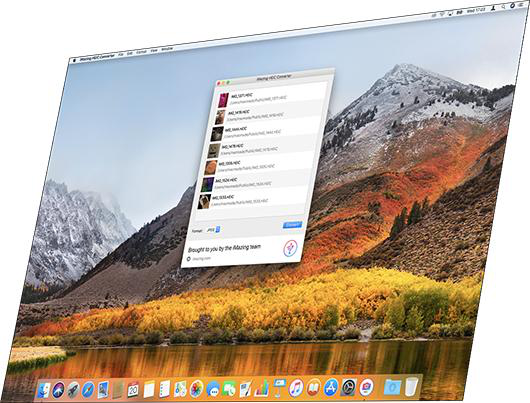
HEIC Converter #3 – iMazing HEIC Converter
If you are looking for a HEIC to JPG converter software that can be installed like any other software on both your Windows and Mac machines, iMazing HEIC Converter fits your requirements and gets the conversion job done for you. The app works on both the platforms and lets you convert your HEIC files to JPG and PNG formats.
The pros of using the software are:
- Converts HEIC files to two file formats: JPG and PNG.
- Preserves the EXIF data of your files.
- It supports color profiles.
Like any other software, it has some cons as well:
- Users report the conversion process sometimes fails.
- You cannot specify the output image quality.
If you can live with the cons of the software, then it is worth giving it a try.
4. TunesBro HEIC Converter
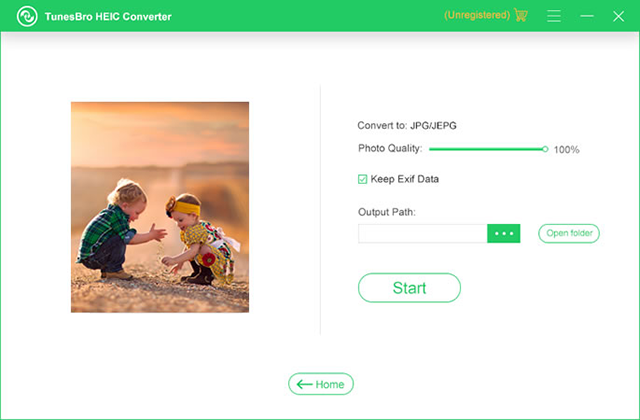
HEIC Converter #4 – TunesBro HEIC Converter
If you have collected a number of HEIC files on your device over time, TunesBro HEIC Converter will help you convert them all to the JPG or PNG format at once. What makes that possible is the batch conversion mode that the app comes preloaded with.
Here are the pros of the TunesBro HEIC Converter:
- Converts HEIC and HEIF to JPG or PNG.
- You can specify the output image quality level.
- Zero-loss conversion of your HEIC files.
The following are the cons of the app:
- The free version does not come with customer support.
- It sometimes fails to recognize some HEIC files.
The app suits those of you who wish to convert multiple files at once on your computers.
5. Apowersoft HEIC Converter
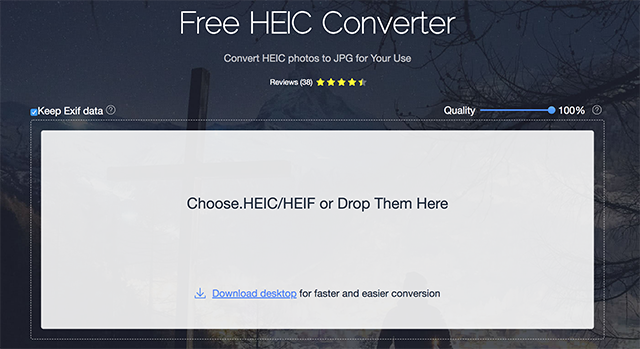
HEIC Converter #5 – Apowersoft HEIC Converter
Apowersoft HEIC Converter is a web-based tool to help you convert your HEIC files to other file formats. The app supports conversion of HEIC to the JPG format and the entire procedure can be done using a web browser on your computer.
Here are the pros of the app:
- Convert multiple HEIC files to JPG at once.
- No download is required.
- Easy to use
The following are the cons of the app:
- It does not convert HEIC files to PNG.
If you are not a big fan of PNG files and can work with JPGs, the app is perfect for you.
The Bottom Line
While there may be a number of tools claiming to be helping you perform HEIC to JPG conversion, not all of them do what they are supposed to. Our roundup above only covers those of HEIC converters that actually work and let you convert your files to your chosen formats. We hope it helps you choose an appropriate tool for your machine.
More Related Articles
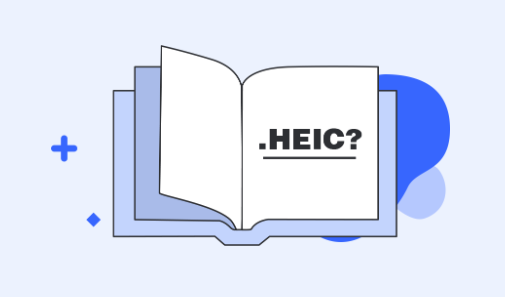

iMobie HEIC Converter
FREE & Simple Tool to Convert Any HEIC File to JPG in 3-Step:
- * 100% Free & Safe
Hot & Trending
 How to Convert HEIC to GIF in 3 Free Ways
How to Convert HEIC to GIF in 3 Free Ways
 HEIC Photos Won’t Upload on My Windows – Here Are the Fixes
HEIC Photos Won’t Upload on My Windows – Here Are the Fixes
 How to Fix Can’t Import HEIC Photos to Mac with the Most Practical Method
How to Fix Can’t Import HEIC Photos to Mac with the Most Practical Method
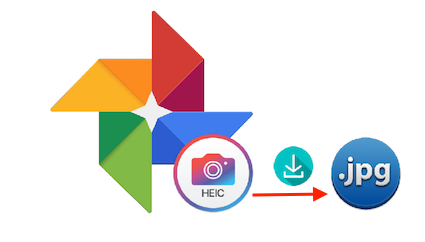 How to Download HEIC Photos as JPG in Google Photos
How to Download HEIC Photos as JPG in Google Photos
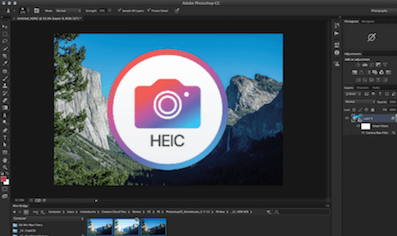 How to Open HEIC Files in Photoshop
How to Open HEIC Files in Photoshop
 How to Open and View HEIC File on Android
How to Open and View HEIC File on Android
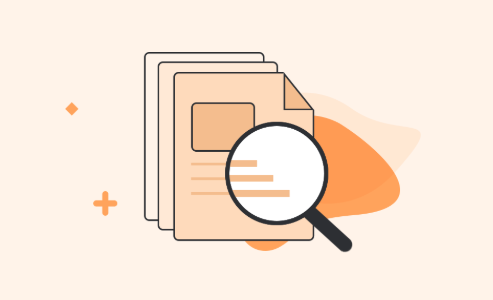 The Best 5 Free HEIC Viewer for Windows and Mac
The Best 5 Free HEIC Viewer for Windows and Mac
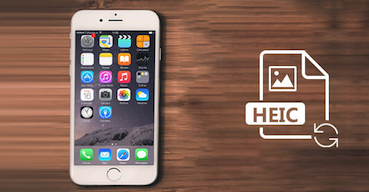 How to Convert HEIC to JPG for Free on Mac/Windows
How to Convert HEIC to JPG for Free on Mac/Windows