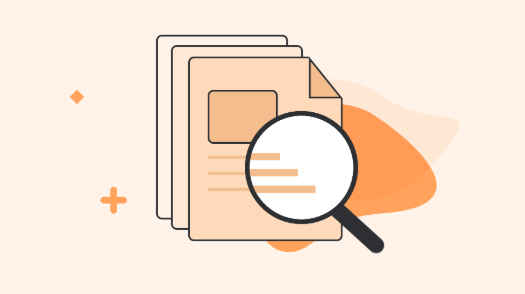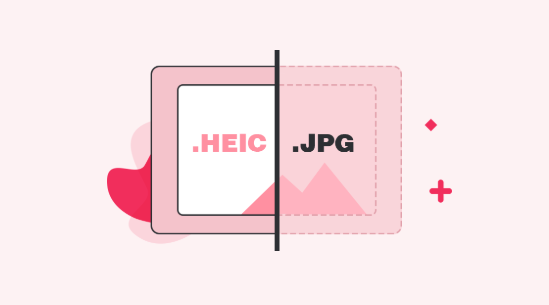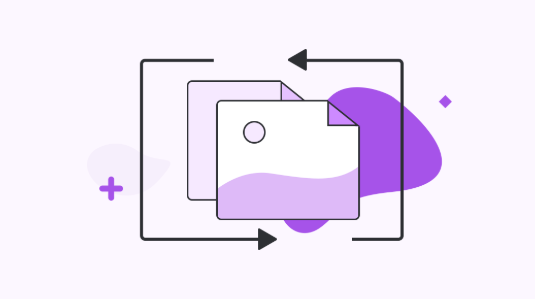How to Convert HEIC to MOV
If you are wondering whether it is even possible to convert HEIC to MOV and how you can go about doing it, the following post will answer your question with detailed explanation. Read on to learn more.
The HEIC file format introduced by Apple is gradually getting support on many platforms, thanks to the third-party apps that make it possible. However, there are still devices that cannot open this file format due to compatibility issues. One of the ways people have found to overcome the issue is to use a converter that helps convert HEIC to other supported file formats on your computer.
There are a number of HEIC converters available in the market that let you convert your HEIC files to some of the widely supported file formats. For example, you can convert your HEIC to JPG or PNG and the end result would be viewable on all of your devices.
In this guide, though, we are going to talk about how you can convert HEIC to MOV and if that is at all possible. Let’s check it out without any further ado.
Is It Possible to Convert HEIC to MOV
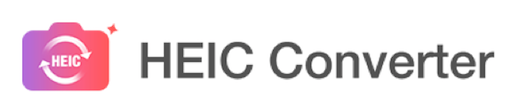
Converting HEIC Files to the MOV Format
If you have ever come across any MOV file, you would find that it is a video file format whereas HEIC is an image file format. Therefore, there are currently no converters available to let you directly convert HEIC to MOV on your computers.
However, that does not mean there will not be any converters at all in the future to let you convert your files. It is just that no such converter is available at this point of time but the future will certainly have some converters to help convert HEIC to the MOV file format on your computers.
Soon as a HEIC to MOV converter becomes available, we will update this guide with the steps to perform the actual conversion process. Until then, you may convert your HEIC files to other file formats that the converters are already available for. The following is how you convert your HEIC files to other formats in the meantime.
Bonus Tip: How to Convert HEIC to JPG with Free HEIC Converter
iMobie HEIC Converter is a web-based free HEIC-to-JPG converter that helps you convert your HEIC files to the popular JPG format. Once your files are converted, you should be able to view them on any of your devices as JPG is widely supported.
The web-based app has the following features for its users:
- JPG conversion – your files are converted to JPG and there won’t be any device that doesn’t support this format.
- Keep the metadata – the app has an option that lets you either keep or remove EXIF data of your images.
- Custom image quality – you can choose quality for your images from 3 different levels.
- Cross-platform – the app works on both Windows and Mac machines.
- Totally free of charge – this is a FREE HEIC converter dedicated to helping you perform HEIC to JPG conversion, and without downloading & installing at all.
If you would like to give the converter a try, the following is how you do it:
Step 1. Open a new window in your browser and head over to the iMobie HEIC Converter website.
Step 2. When the website opens, click on Click to select and add your files for conversion. Drag and drop are also supported so you may use that as well for your uploads.
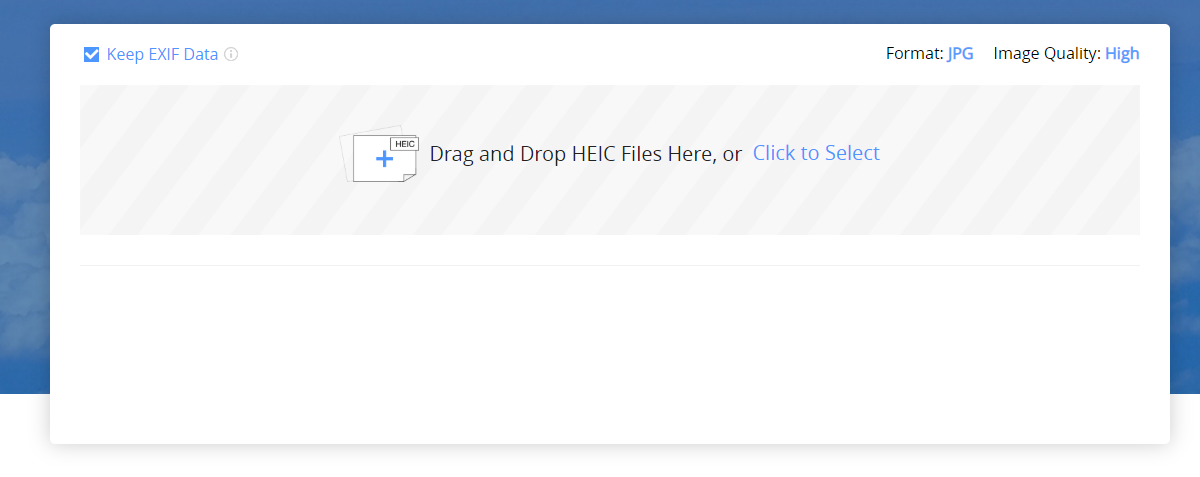
Convert HEIC Files to JPG for Free with iMobie HEIC Converter
Step 3. If you want to preserve the EXIF data, tick-mark the Keep EXIF Data option. Then, choose an option from the Image Quality menu.
Step 4. Finally, when the files are converted, download them to your computer.
You are all set. Your HEIC files have been converted to the JPG format and you can now view them on your computer.
The Bottom Line
We hope the above guide helps you learn if and how to convert HEIC to the MOV file format on your computers.
More Related Articles


iMobie HEIC Converter
FREE & Simple Tool to Convert Any HEIC File to JPG in 3-Step:
- * 100% Free & Safe
Hot & Trending
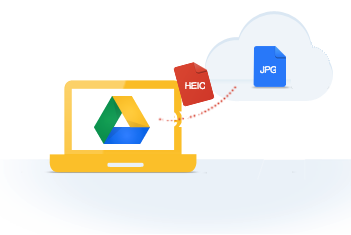 How to Convert HEIC to JPG on Google Drive Easily
How to Convert HEIC to JPG on Google Drive Easily
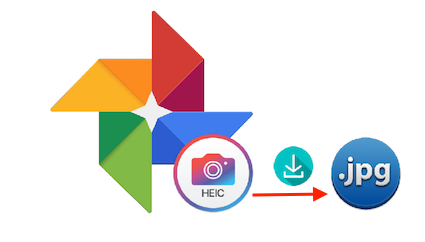 How to Download HEIC Photos as JPG in Google Photos
How to Download HEIC Photos as JPG in Google Photos
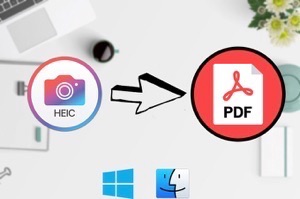 How to Convert HEIC to PDF for Free
How to Convert HEIC to PDF for Free
 How to Open and View HEIC File on Android
How to Open and View HEIC File on Android
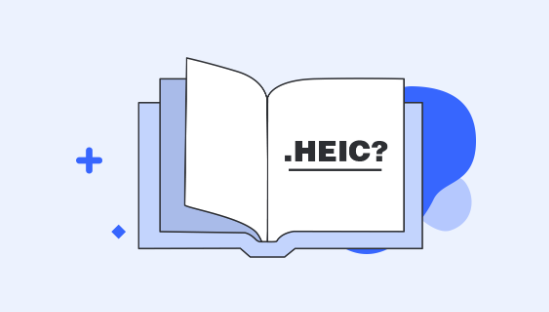 What is HEIC File and How to Open It
What is HEIC File and How to Open It
 How to Change a HEIC File to JPEG on Mac/PC
How to Change a HEIC File to JPEG on Mac/PC
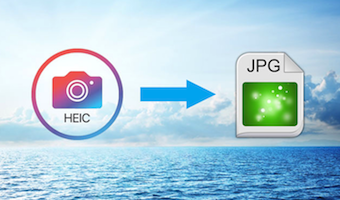 How to Convert HEIC to JPG Online
How to Convert HEIC to JPG Online
 How to Change a HEIC File to JPG on iPhone
How to Change a HEIC File to JPG on iPhone
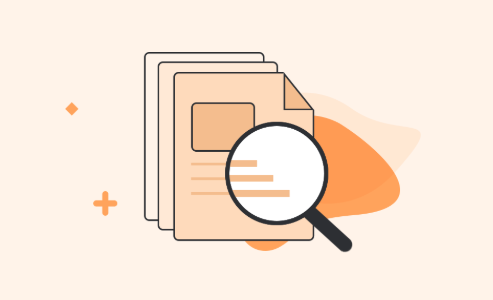 The Best 5 Free HEIC Viewer for Windows and Mac
The Best 5 Free HEIC Viewer for Windows and Mac
 Top & Free HEIC File Converter for Windows/Mac
Top & Free HEIC File Converter for Windows/Mac
 How to Open a HEIC File on Windows and Mac
How to Open a HEIC File on Windows and Mac
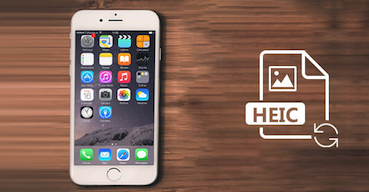 How to Convert HEIC to JPG for Free on Mac/Windows
How to Convert HEIC to JPG for Free on Mac/Windows