Simple Fix to HEIC Not Supported By Shutterfly
If you want to use your HEIC photos with Shutterfly, you are actually out of luck. The site does not support this method, however, there are ways to overcome the issue and successfully upload your photos. Here we show how to do just that.
If you have ever ordered a printed card or a stationery item online, you have likely used the Shutterfly website. It is one of the most popular sites for getting custom printed cards for various occasions. If you have ever uploaded a HEIC photo on this site, you have found that there is no Shutterfly HEIC support.
There are various reasons there is no Shutterfly HEIC file support and the following guide explains that to you. It tells you why Shutterfly will not let you upload the HEIC photos from your devices. It also shows what you can do if HEIC is the only format you have for your photos. With this solution in hand, you will be able to upload your HEIC photos to Shutterfly without any issues.
Also Read: What’s the Difference between HEIC vs JPG >
Part 1. Why Can’t You Upload HEIC Files on Shutterfly
Update: Shutterfly now takes HEIC format. Besides, they can accept the photo formats including .jpg, .jpeg, .png, .bmp, .heic and .heif currently. And, they are unable to accept .tif or .tiff, .gif, .psd, .pdf or any other file formats.
However, you still need to notice that all accepted files types including HEIC will be converted and stored in your Shutterfly account as .jpg files. So the files will lose their transparency when uploaded because of contain ‘transparent’ backgrounds. Therefore, you can also use some photo format converters like HEIC to JPG to avoid transparency loss by choosing high image quality.
While there are many guesses as to why Shutterfly does not support the uploading of HEIC files, none of those are actually officially confirmed. If you head over to the Shutterfly website and check the requirements for photo uploads, you will find that it only briefly mentions the formats that it supports and it does not. There really is not much explanation as to why it does not support certain file formats like HEIC.
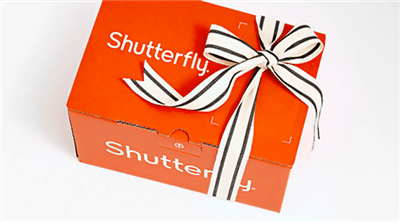
Shutterfly and HEIC Issues
If you take a look at their accepted file formats page, you will find that the only image formats they accept are JPG and JPEG. No other file formats can be uploaded to their site.
One of the guesses is that they want to have consistency over their file uploads and they want to make sure only certain file types are allowed. Also, JPG and JPEG are widely-recognized formats.
Part 2. Fix HEIC Not Supported By Shutterfly with HEIC to JPG Converter
If you have not had any luck uploading your HEIC photos to Shutterfly, one of the things you can do with your photos is to convert them to a format that this website accepts. Converting your photos from one format to another does not have much effect on the quality of the photos.
Basically, if you convert a HEIC photo to JPG, there is really nothing you lose. Your end result looks exactly the same as your source file and has equal quality. If you decide to convert your HEIC photos to JPG, you need to find a converter tool.
There is a company called iMobie that has developed two tools for you to convert your HEIC photos to JPG. One of these tools is web-based meaning you can access it from a web browser to convert your photos. The other tool runs on your computer and lets you convert your images offline. The following shows how to use each of these tools on your devices.
Method 1. Convert HEIC to JPG using the Online Tool
There are many benefits of using an online tool to convert your HEIC photos to JPG. One of the greatest benefits is that you do not need to install anything on your computer. There are no installation wizards you need to go through before you can convert your files.
All you essentially need is a web browser and a good Internet connection to use the online converter tool. One slight drawback of this method is that you will need to wait for your photos to be uploaded and downloaded to your computer.
If you do not mind waiting or if you have an extremely fast Internet connection, the following is how you use the online converter to do your task.
Step 1. Launch a browser on your computer and head over to the Free HEIC to JPG converter.
Step 2. When the tool opens, tick-mark the Keep EXIF Data option if you want to preserve this data. Also, select an output format for your photos from the Format menu. Then, click on the Image Quality menu and select an option.
Step 3. After you have configured the options, it is time to convert your photos. Click on the Click to Select button to load your HEIC photos into the tool. They will start to convert once the uploading is finished.
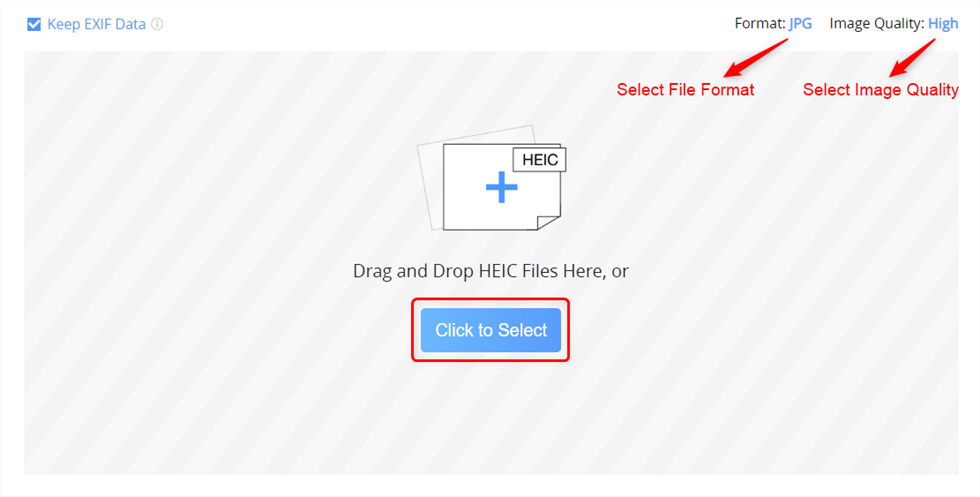
Convert HEIC Photos to JPG
Step 4. Click on the Download All button on the following screen to download the converted JPG photos to your computer.
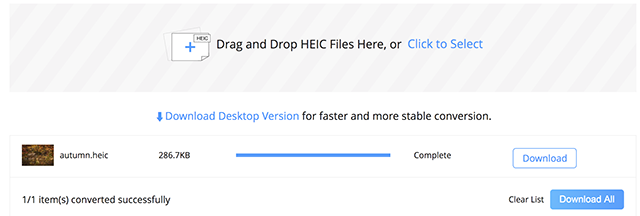
Download Converted Photos
Your HEIC photos should now be in the JPG format and you can upload these photos to Shutterfly without an issue.
Method 2. Convert HEIC to JPG using a Desktop App
There are several reasons you may want to use a local desktop app to convert your HEIC photos to JPG. First, if you do not have a fast and stable Internet connection, you may want to use an app instead of a web-based tool, and using an app does not require you to upload all your photos.
Second, you do not have any privacy concerns as all of your photos are locally converted to JPG format. They have not been uploaded anywhere on the Internet. You will prefer the app method if there are hundreds of photos to be converted as an app makes converting all these photos a whole lot easier than the web method.
The following is how you use a computer app to convert HEIC to JPG on your machines.
Step 1. Head over to the HEIC to JPG converter site and download and install the app on your Windows or Mac computer.
Step 2. Open the app, drag the HEIC photos that you want to convert to JPG from your computer, and drop them onto the app’s main interface.
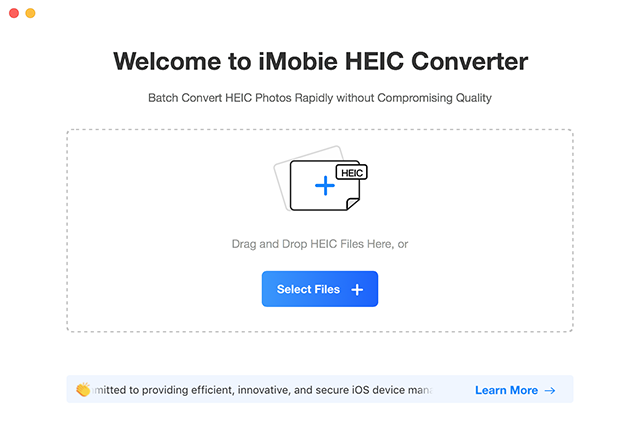
Add HEIC Photos to the App
Step 3. You should now see various configuration options for your conversion task. Click on the Format menu at the top and choose a file format for your photos. Use the other options as you want on your screen and finally click on the Convert button.
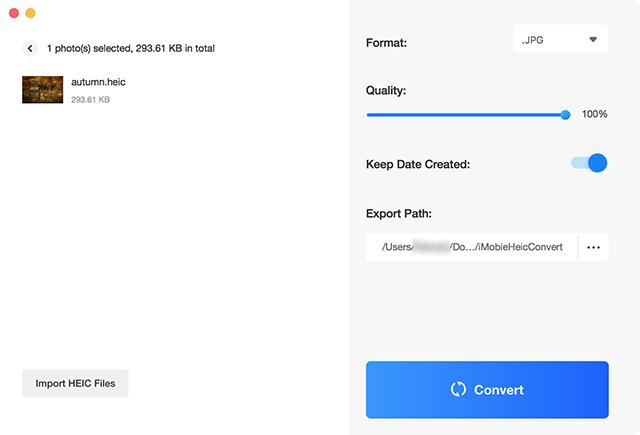
Convert HEIC to JPG with the App
Your converted photos will be saved in the folder that you specified in the app.
The Bottom Line
With no Shutterfly HEIC support available, you are going to have to convert your HEIC photos to a compatible format before they can be uploaded to this site. There are a couple of good converters available out there as shown in the above guide to make your photos compatible with Shutterfly.
More Related Articles


iMobie HEIC Converter
FREE & Simple Tool to Convert Any HEIC File to JPG in 3-Step:
- * 100% Free & Safe
Hot & Trending
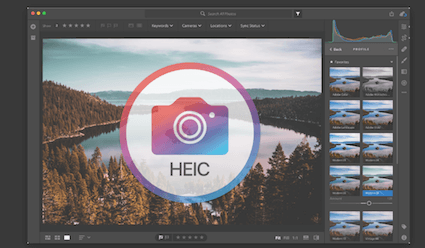 How to Import HEIC into Lightroom on Windows and Mac
How to Import HEIC into Lightroom on Windows and Mac
 How to Convert HEIC Photos on DropBox to JPG
How to Convert HEIC Photos on DropBox to JPG
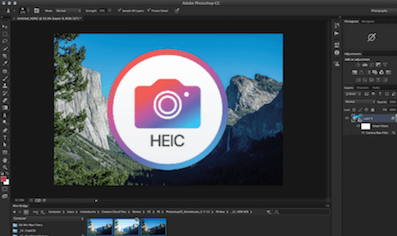 How to Open HEIC Files in Photoshop
How to Open HEIC Files in Photoshop
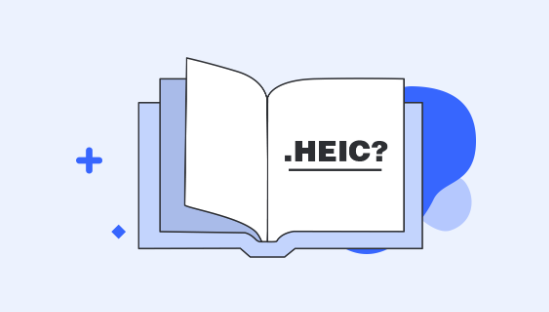 What is HEIC File and How to Open It
What is HEIC File and How to Open It
 How to Change a HEIC File to JPEG on Mac/PC
How to Change a HEIC File to JPEG on Mac/PC
 How to Change a HEIC File to JPG on iPhone
How to Change a HEIC File to JPG on iPhone
 Top & Free HEIC File Converter for Windows/Mac
Top & Free HEIC File Converter for Windows/Mac
 How to Open a HEIC File on Windows and Mac
How to Open a HEIC File on Windows and Mac
